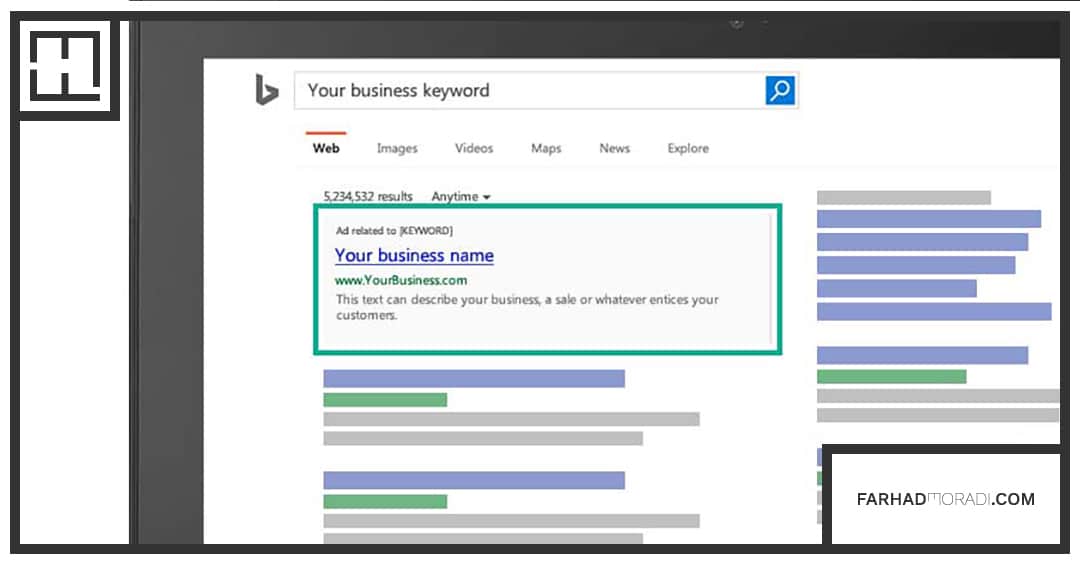So now you know precisely what Bing Ads is, why it matters and how it works. You also know how to create a PPC campaign generally and you know how to select the right keywords etc.
What’s left?
Oh yes, actually getting started and creating some ad campaigns!
And with that in mind, let’s launch straight into setting up some campaigns and doing a tour around Bing’s options and tools.
Before we get started, I am going to assume that you have set up a Bing Ads account by clicking here (you can use your existing Microsoft account).
Here’s the good news – if you already have a Google AdWords campaign set up, then getting that campaign to work on Bing is as simple as importing it from there to your site. Doing this is easy. First, head over to the link on the far right that reads ‘Import Campaigns’.
Now click ‘Sign in to Google’ and then enter your name and password. On the next page, you’ll be given the opportunity to select the AdWords campaigns that you want to import. Choose them and then click ‘Continue’. Now, under Bing Ads Account & Import Options, you’ll just need to add a few more settings that are unique to Bing.
That means:
- Choosing the Bing Ads account you want to import to
- Choosing the right time zone (remember that Bing allows more flexibility in this department)
- Choosing the appropriate options under ‘What to Import’
- Choosing the options you want for your bids and budget
Now just click import and you’re done!
Remember we said earlier that the best way to handle Bing Ads was to use them on top of a Google AdWords campaign. This is why it makes a lot of sense to simply import an existing AdWords campaign into your Bing account. It couldn’t be simpler!
Setting Up a New Campaign
But if you don’t have a Google AdWords campaign or you want to try something different on Bing (this is a good place to experiment with different strategies!), then you’ll want to click ‘Campaigns’ and then ‘Create a Campaign’.
Now you can choose between ‘Search & Content Campaigns’ which will display regular search ads, or ‘Product Ad Campaigns’ which will show products with images in your search ads.
You’ll be asked to give your campaign a name, to select your timezone, to set your budget (which can be daily, weekly, monthly etc.), to choose a location and to set a language. You can also choose whether you want to show your ads in all locations, or whether you want to show your ads only in specific locations.
You can also target people searching for information about your location from elsewhere – for instance, that might be someone looking up hotels or amenities in an area they intend to visit! Now you’ll have to write your ads. To do this, you choose your type of ad and then give it a headline.
Remember what we discussed earlier – this headline is not designed to get the maximum number of clicks but rather to get the right kind of clicks. You’ll then want to write your ad text, which will let you use a little more detail. Underneath this will be your display URL and destination URL. You might choose a root domain for your display URL if your destination URL uses a long permalink.
- Headlines are 25 characters
- Ad text is 71 characters
On the next page is where you’ll be given the option to choose your keywords, set keyword bids and then verify ‘activation’ (meaning you set the method of payment and also click that you want the ads to go live). Refer to the last chapter for more on selecting the right keywords.
On the next page, you’ll be able to choose your bid for each keyword. So you might decide that some keywords are worth more to you than others. This is very good news because it means you can pay very little for those more obscure keywords that would only get you a few clicks but that likely wouldn’t be very expensive due to a lack of competition.
Managing and Tracking Campaigns
The (more) good news is that you can tweak and manage your campaign subsequently after it has gone live as you would expect. This means that you can see how it is performing and then see how they are working for you. You’ll be able to find some more advanced settings here too, such as negative keywords and dynamic keywords.
For now, though, we want to focus on the other most important aspect of running your Bing Ads campaigns – which is tracking the success of your adverts! In this case, that is going to mean looking at how your ads are performing for you. And there are some really great advanced features here that actually go a bit and above what you would have access to with AdWords.