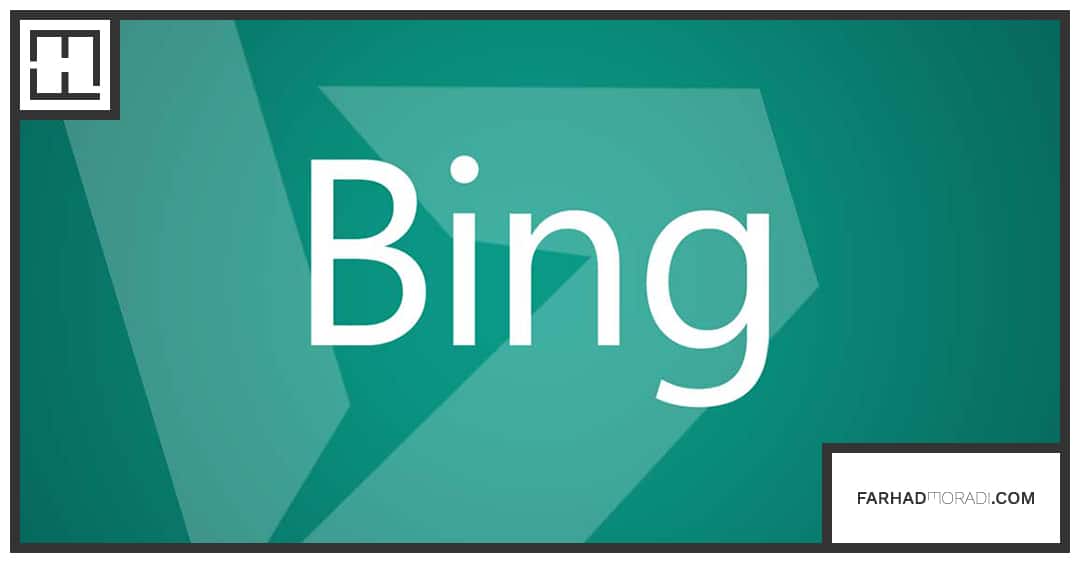There are numerous advanced bing ads features and options you can tweak in order to get the very most out of your ads and these can make a big difference to your campaigns and your profits.
For example…
Negative Keywords
Negative keywords allow you to add keywords you want to ensure don’t bring up your ads. Normally, Bing and Google will show your ads based on very similar keywords (though Google does this more than Bing) meaning that if your keyword is ‘Fitness Books’, you might find your ad showing up on ‘Free Fitness Books’.
The only problem? Someone searching for a free fitness book probably doesn’t want to pay $20 for a fitness book! So in this case, it would be pertinent to make ‘Free’ a negative keyword so that people looking for free things are excluded from your campaign.
Dynamic Keywords
Dynamic keyword insertion allows you to automatically insert your keywords into your ad’s title or text. This means that, for example, you could make it so that people find whatever product they searched for ‘for sale’. If they search ‘Hats’, then you might show them ‘Buy Hats Online’.
Ad Extensions
Another neat feature of Bing is the ability to add ‘Ad Extensions’. This will allow you to ad things like links to your site, locations on a map or a ‘click to call’ button. An ad extension means for example that you could get your customers to call you right from the Bing search results on their mobile. The site link is used to link people into deeper pages of your site – such as specific item listings in your store for example.
Target Customers
Targeting allows you to even more specifically target the type of person you want to for your ads. By clicking ‘Advanced Targeting Options’, you’ll be given the option to select your viewers by their genders and ages (based on their Microsoft accounts), by the device they’re on (if you’re selling an app, you may want to target mobile devices) and by schedule.
The schedule is important because it means you can avoid wasting money by showing ads at 3 am in your local area. This also means you can get even sneakier and for example show ads only later in the evening. As it gets later and we become more tired, we actually become more impulsive and thus more likely to click ‘buy’ on an advert!
Setting Up Goals
For example, you can use Bing Ads to set up goals and then see how customers are interacting with those goals. You may recall that we discussed goals earlier in the context of Google Analytics. We also discussed how you could use these to identify the best keywords for your ad campaigns.
Well, once you have your ad campaign set up, you can actually integrate your ads directly with your goals. This is a MUCH more valuable metric than simply your average CTR (click-through rates), although that is still a useful measure. To set up goals, go to your campaigns and then click ‘Shared Library’. Then click ‘Goals’ from the left-hand menu and ‘Create Goal’.
You’ll be given some straightforward on-screen instructions to follow and you can then assign a ‘tag name’ and ‘tag description’ for the goal which will help you to track it. Simply click to save your goal and you’ll then be given your ‘Bing Ads Tag’ which you’ll need to put on your goal page. This will likely mean putting the goal on your checkout page, on a ‘thank you page’ or perhaps on a page you want people to see.
You can do this by clicking ‘View Tag Script’, copying and pasting the script and then pasting it somewhere on the appropriate page. Once you’ve done this, you’ll then be able to see how your ads are performing in terms of helping you to get the results you’re looking for – i.e. sales.
This, in turn, will allow you to see which ads you should be spending more or less on and whether or not you’re actually getting ROI from them. This will eventually allow you to calculate a specific CPA or ‘Cost Per Action’ which means you are finding out more precisely how much it is costing you to make sales or get subscribers.
More Tracking and Metrics
You’ll also be able to do a lot more tracking for your ads and looking around the dashboard will help you to find all kinds of useful options. For example, you’ll be able to find your ‘Quality Score’ for your ads by looking at the campaigns page. This gives you a score from 0-10 that will show you how your ad is performing. You’ll learn how high your CTR is compared with other CTRs for similar campaigns targeting the same traffic.
Anything about 7 is considered ‘very competitive’. 6 is competitive and anything below is ‘underperforming’. If you have a blank dash where your score should be, it means that Bing doesn’t yet have enough information. Based on the success of your ads, you can then head over to ‘Bid Adjustments’ which does what it says on the tin and allows you to tweak your ads so that you are paying more or less per click.